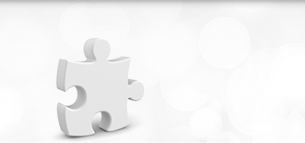In most cases, you may not require to update Oasis Workflow Pro manually. The automatic update should do the trick.
However, if your WordPress installation is behind a firewall OR your site is not able to communicate with our site, automatic update link may not appear. In such cases, you might want to update the plugin manually.
Updating the plugin manually is a very simple task. Follow the following steps to update Oasis Workflow Pro manually:
1. Login into your account at https://www.oasisworkflow.com/login and download the latest version of the plugin on your computer in zip format.
2. Unzip the file and get the plugin package. You will see a folder called “oasis-workflow-pro”.
3. Login into your WordPress site and “Deactivate” Oasis Workflow Pro. Do not worry, you will not loose any data.
4. Now using a FTP client software, connect to your server and go to the /wp-content/plugins folder.
5. Delete “oasis-workflow-pro” folder from here. Do not worry, you will not loose any data.
6. Copy over the unzipped folder here. You should see the folder called “oasis-workflow-pro”.
7. Login into your WordPress site and activate the plugin. As soon as you activate the plugin you will be upgraded to the latest version of Oasis Workflow Pro.
In case you need any assistance, open a support ticket at – https://www.oasisworkflow.com/submit-a-query.