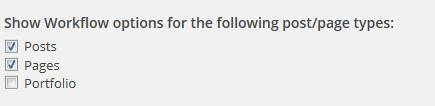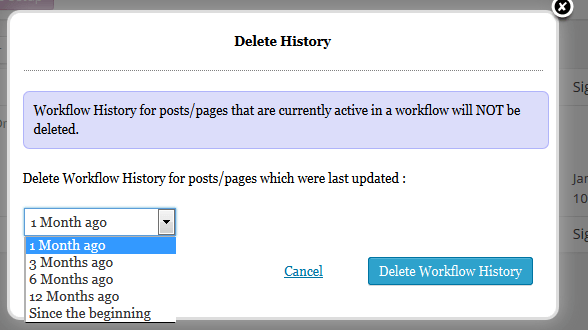Yes, Oasis Workflow will work well with Visual Composer plugin.
If your team is using Visual Composer for editing the pages using their “FrontEnd Editor”, OR “Backend Editor” and you are also looking to review those changes before it’s published, then Oasis Workflow can help. Check out this article for more information – https://www.oasisworkflow.com/documentation/working-with-workflows/visual-composer-and-oasis-workflow-compatibility
If you have scheduled a post via workflow OR scheduled a revision update via workflow and these posts are not publishing on scheduled time OR the revision update is not happening check the following:
In most cases, this is due to wp-cron not working properly. Simply run a simple test by creating a brand new post and instead of publishing it directly schedule it for say, 15 minutes in future. Most likely, you will get a “missed schedule” even when you are not using workflows. This is due to wp-cron not working properly.
Here are some ways to diagnose the issue:
- Do you have any .htaccess file that adds basic auth to access the site? – Check this article – http://seeit.org/2013/01/03/wordpress-wp-cron-not-working/ See if this helps.
- Another option is to force the wp-cron to run by using the doing_wp_cron (and setting a cronjob to do so) –http://inciteinvite.com/how-to-wordpress-cron-job/
- Lastly, you can monitor the cron using the WP Crontrol plugin – https://wordpress.org/plugins/wp-crontrol
Make sure the given role has “Make Revision” and “Make Revision Others” custom capability. You can read more about custom capabilities at https://www.oasisworkflow.com/documentation/oasis-workflow-custom-capabilities-explained
“Oasis Workflow” plugin uses the standard wp_mail() function which in turn uses mail() function to send out emails.
If you are having issues with emails not being sent, we suggest to setup a SMTP Email plugin. These plugins reconfigure the wp_mail() function to use SMTP instead of mail(). There are quite a few SMTP plugins – like https://wordpress.org/plugins/wp-mail-smtp/, https://wordpress.org/plugins/easy-wp-smtp/ etc.
This has solved the notification mail issue in almost all the cases.
Yes, both “Free” and “Pro” versions support custom posts types and hierarchical posts.
With the “Pro” version you can even selectively add/remove the post types which you want the workflow to support.
The Custom Post Types are shown in the settings page and you can selectively allow/disallow a given post type to be part of the workflow.
Yes. All products including the add-ons are multi-site compatible.
Each site in a multisite setup will require a separate license key. You can selectively turn on/off workflows on specific sites in a multi-site setup.
For example, out of 10 sites in a multi-site setup, you want editorial workflows to be active on 8 sites. On the other 2 sites, you want to continue using out of the box WordPress publishing process. With Oasis Workflow multisite setup, you can activate workflows only for certain sites and create site specific editorial review process.
What is Self Review? – When a user signs off a task and tries to assign him as a reviewer for the post/page, it’s termed as self-review.
Oasis Workflow allows for self review.
Go to Workflow Admin –> Settings. Make sure that “Activate Workflow process ?” is checked.
If it’s checked, then this is most likely a permission issue. Check if the given role has “Submit to Workflow” and/or “Sign off” custom capabilities. Check out “custom capabilities”
Another issue could be related to Javascript errors preventing the display of “Submit to Workflow” button. Check your Javascript console for an errors.
One such error was caused due to Javascript error in Yoast SEO 3.3.0 plugin – Check this link for more information – https://wordpress.org/support/topic/javascript-errors-causing-problems?replies=2
Make sure that all the workflows are valid and the current date is within the start and end date of the workflow.