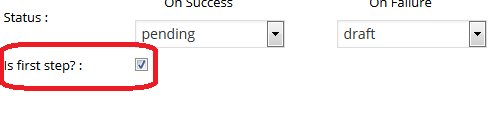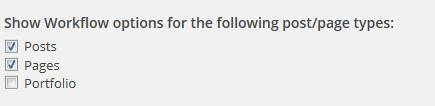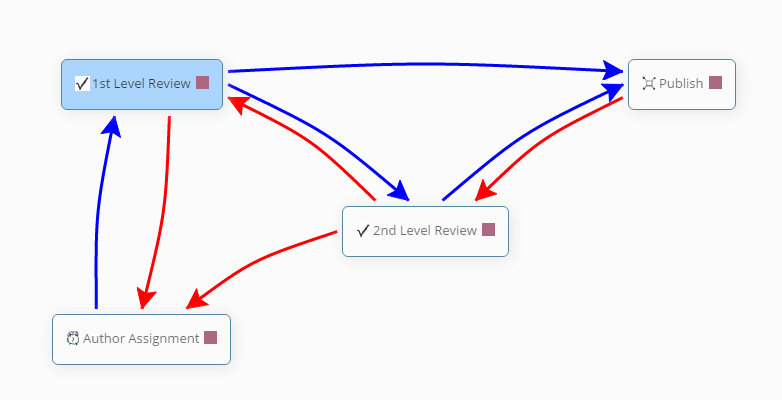Yes, both “Free” and “Pro” versions support custom posts types and hierarchical posts.
With the “Pro” version you can even selectively add/remove the post types which you want the workflow to support.
The Custom Post Types are shown in the settings page and you can selectively allow/disallow a given post type to be part of the workflow.
Yes. All products including the add-ons are multi-site compatible.
Each site in a multisite setup will require a separate license key. You can selectively turn on/off workflows on specific sites in a multi-site setup.
For example, out of 10 sites in a multi-site setup, you want editorial workflows to be active on 8 sites. On the other 2 sites, you want to continue using out of the box WordPress publishing process. With Oasis Workflow multisite setup, you can activate workflows only for certain sites and create site specific editorial review process.
Yes, you can setup a workflow in such a way where you can allow users to skip steps.
To do so, you need to get just a bit creative. Essentially, you can create multiple success/failure paths from one step to multiple steps.
Doing so, will allow the user to choose a specific step during task sign off.
For example, in the following workflow, when the post/page is on the “1st Level Review” step, the user can either choose to go to “2nd Level Review” OR skip this step and directly go to the “Publish” step.
If you see something like the following in your logs,
WordPress database error Unknown column ‘wf_additional_info’ in ‘field list’ for query UPDATE `wp_fc_workflows` SET `name` = ‘Translation’, `description` = ‘
It’s most likely that you have both the “Basic” and the “Pro” version installed and activated in your site. As of now, the “Basic” and “Pro” are not compatible. So uninstall the “Basic” version and then install the “Pro” version.
Expiry date on workflows – If for some reason, you want to discontinue a given workflow, obvious reason being, the workflow process has changed, then you can retire the given workflow. After the expiry date, the given workflow will NOT appear in the workflow drop down during submit.
At the same time, you want to have your new workflow active after a certain date only. That’s were your start date on workflow comes handy.
Related Topics:
Make sure that all the workflows are valid and the current date is within the start and end date of the workflow.
Yes. We recommend using Members plugin (http://wordpress.org/extend/plugins/members/) for managing roles and capability.
Yes. Just assign the start date on the workflow to be a future date. The workflow will become available on the start date and disappear on the end date.
If there are post/pages in the workflow, the workflow cannot be modified.
Check out this tutorial video for more information.